Embed Link Filter With Global Parameter
- It is a way to incorporate a document into an existing file. Once a document is embedded into another file, they start to exist as a single file.
Only users with Dashboard privilege have access to this section!
Read 5 minutes tutorial here.
- In this Document you will learn to Create a dashboard and add a Card chart widget and Table widget. You will learn create embed link and how to connect embed link with one dashboard to another dashboard and filter detail dashboard with global filter parameters.
[note: to apply global filters, parameterized dataset should be used in detail dashboard]
Use case: You have one summary level of Dashboard which contains summarized data. You don’t want to show detail data in this dashboard. Also, you have another dashboard which contains Detail level of data which is called Detailed dashboard. Now if you want to see detail data of summarized data and by clicking on summarized data it should redirect to the detail dashboard you have created with filter value applied on summary dashboard.
In this document we will see how to meet this use case. So, we have one summary level of dashboard and one detail level of dashboard. Summary level dashboard contains column chart showing aggregated data, filter widget which filter country and detail dashboard have table widget showing detailed data of that column chart. Detail dashboard table has 2 parameters 1 country and 2 productline
Click on hamburger icon.
Click on (+) icon, from dashboard Tab.
The Create Dashboard Dialog box will pop up on screen. Enter Dashboard Name as shown in Figure.
Click on Create After entering Dashboard Name in dialog box.
You will see an Empty Dashboard, As shown in figure below:
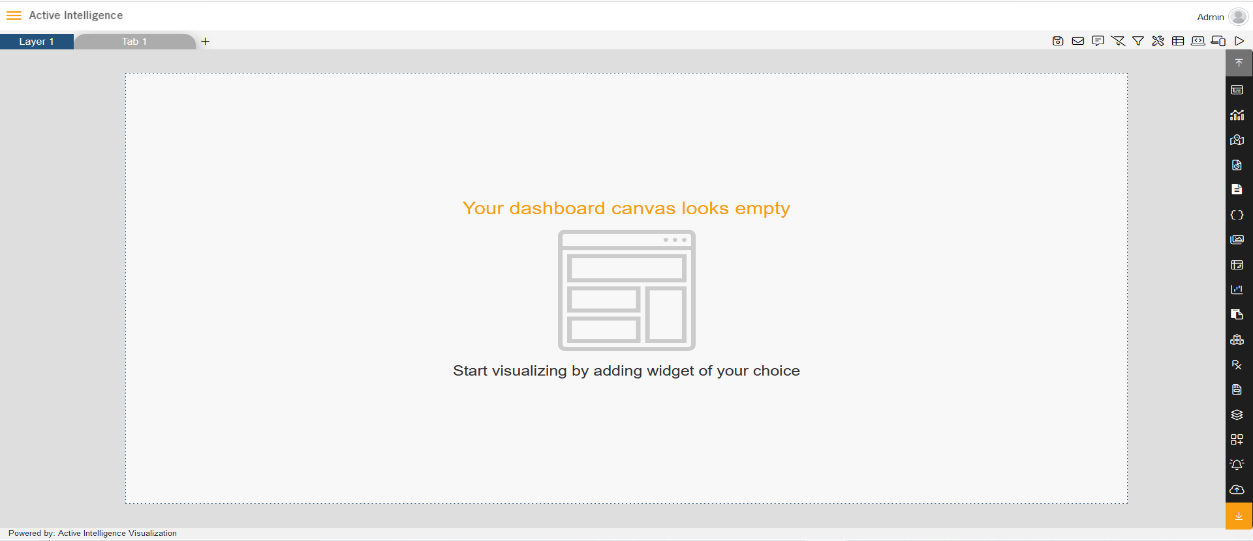
From Right Vertical Menu Select the Card Widget icon.
The Edit menu box appears as you click on Card Widget icon. And a widget gets added in content place automatically in dashboard, As shown in Figure below:
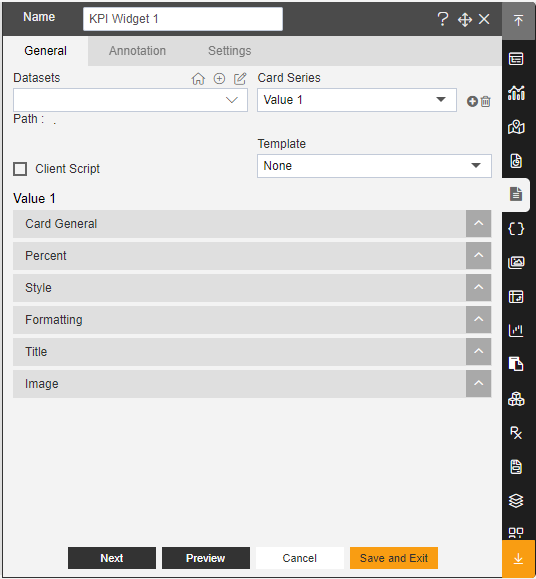
Enter Following details in General Property:
- Dataset: Salesb.ds
- Enter Following details in Card General:
- Select Column: Country
- Aggregation: count
Fill above details in edit box, As Shown in figure:
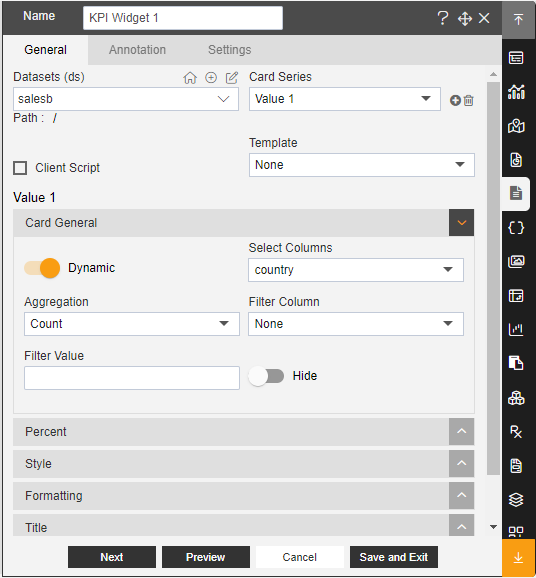
Click on Preview and Save and Exit.
Create a New Dashboard and give Name Detailed of the dashboard, As shown in figure Below:
From Right Vertical Menu Select the Table Widget icon.
The Edit menu box appears as you click on Table Widget icon. And a widget gets added in content place automatically in dashboard, As shown in Figure below:
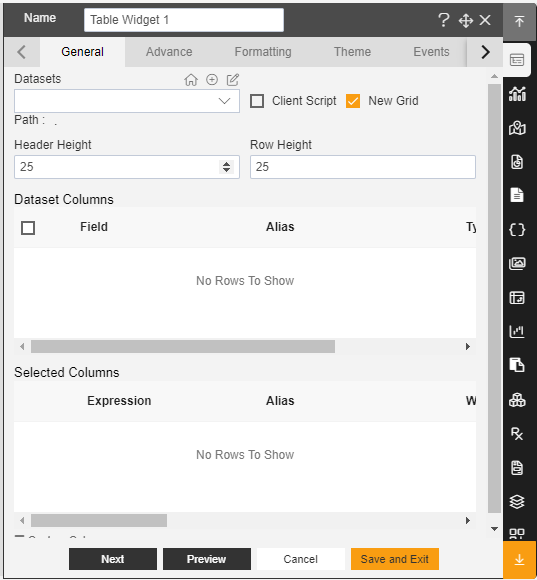
Enter Following details in General Property:
- Dataset: Parameter.ds
- In Dataset Column Select All the Field.
Fill above details in edit box, As Shown in figure below:
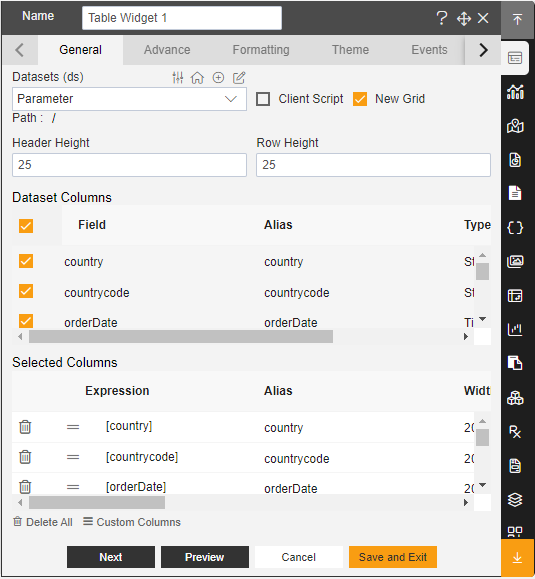
Click on Preview and Save and Exit, As Shown in Figure below:
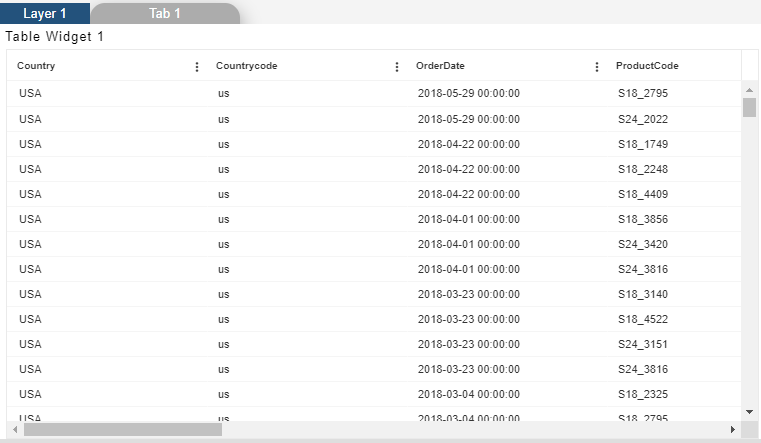
Click on Embed icon of the Detailed Dashboard, As shown in Figure Below:
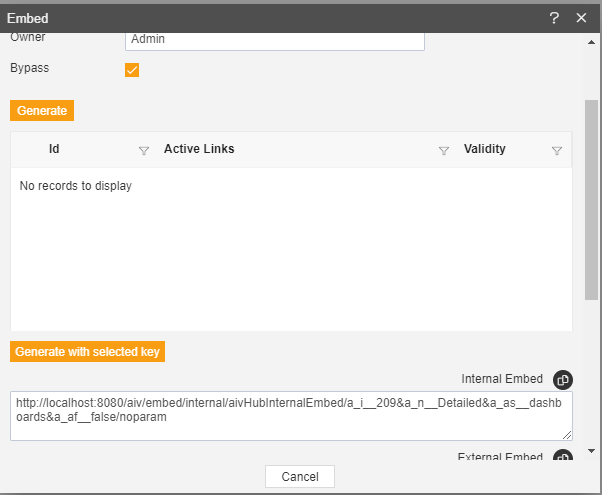
Copy the Link of Internal Embed in Embed.
Click on Cancel.
Open the Summary Dashboard in Edit mode.
Click on edit icon on the Chart Widget.
Enter following details in Title.
- Title: Detailed Data
- Hyperlink:
http://localhost:8080/aiv/embed/internal/aivHubInternalEmbed/a_i__212&a_n__Detailed Data&a_as__dashboards& a_af__false/&a_af__true/aivg_country___{{country}}&aivg_productline___{{productLine}}
(link Copy from Detailed Dashboard and modified)
[ Link Description: Here after &a_af__false/ parameter you will see noparam is there. This means detail dashboard do not have any filters. To pass summary dashboard filter value in to detail dashboard filter we need to provide summary dashboard filter name in curly brackets for ex. Filter name is country & productLine in summary dashboard so at the end we need to add {{country}} & {{productLine}} as you can see in above link. So remove noparam and we need to pass {{country}} & {{productLine}} value in to parameter of detail dashbaord. Here we have parameter name as country and productline. And we are using global filter concept so it is mandatory to put aivg_ before assigning filter values.
- For Example:
&a_af__true/aivg_country___{{country}}&aivg_productline___{{productLine}}
this will take present filter value from summary dashboard and pass this value to detail dashboard filter when clicked on detail data link
also change
&a_af__false/to&a_af__true/to filter out data when detail dashboard loaded.NOTE: Here filter name is case sensitive. You have to apply same name as filter name]
Fill above details in KPI widget Hyperlink section, As shown in figure below:
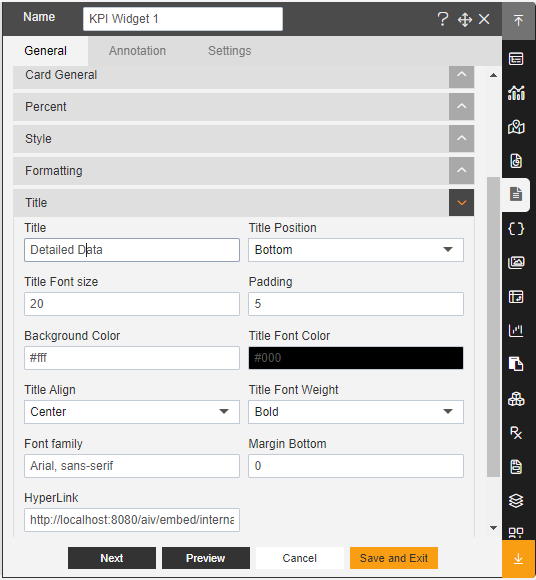
Click on Save and Exit.
Now in Preview mode Click on the Detailed Data in summary Dashboard, As shown in figure below:
It will redirect the page in Detailed Dashboard and you can see table data is filtered with filter value available in summary dashboard, As shown in Figure below:
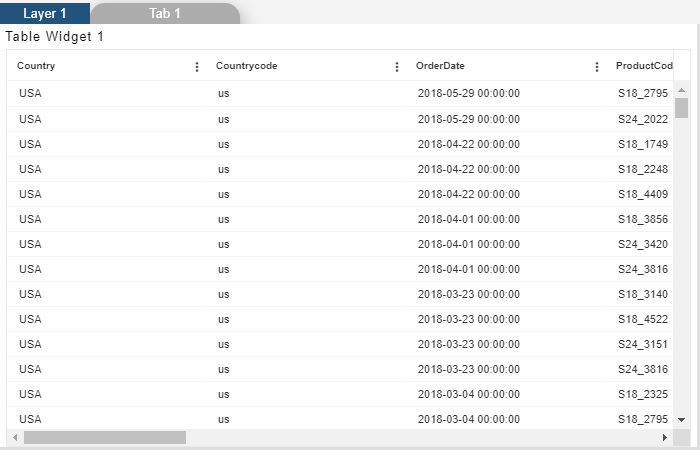
The following topics will be covered under this section:-